How to Sign a Message Using Any Wallet
Message signing is essential to verify ownership of a Bitcoin address or secure your transactions. This tutorial guides you through the process step by step.
What You’ll Learn:
- What it means to sign a message and why it’s important.
- How to use this feature with various Bitcoin wallets.
- How to enhance your security when using PeachBitcoin.
🔗 Watch the full video tutorial here
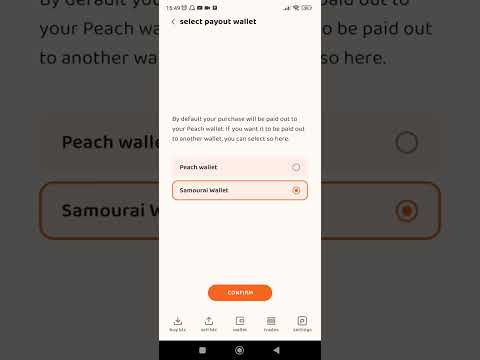
Benefits of Message Signing
- Proof of Ownership: Demonstrate control of a Bitcoin address without sharing your private key.
- Security: Safeguard your transactions and establish trust.
How to Sign Your Address (Sparrow Wallet Example)
Create the Buy Offer
- In the Peach app, create your buy offer and choose to receive funds in an external wallet.
Open Your External Wallet
- In your external wallet, copy the address you want to use.
- Paste it into the Peach app when prompted.
Confirm and Copy the Verification Message
- After confirming your address in the Peach app, you’ll see a message that you need to verify.
- Copy this text (it will be used for signing).
Sign the Message in Sparrow Wallet
- Open Sparrow Wallet and go to Tools → Sign/Verify Message.
- Paste your Bitcoin address and the message text from the Peach app.
Generate the Signature
- Click Sign to create the signature.
- Copy the generated signature.
Return to the Peach App
- Paste the signature back into the Peach app.
Click Confirm
- Finalize the verification process in the Peach app.
Note: Not all wallets allow message signing. BlueWallet and Sparrow Wallet both have this functionality, and the process is similar in both.
Note 2: You only need to sign once for each address you intend to use for receiving Bitcoin. Otherwise, you can always receive in your Peach wallet and withdraw to any address without additional signing.
Return to the main index: FAQs and Tutorials
